Tab Reload
Welcome to Tab Reload
Thank you for installing and using our extension
Features:
Install and open.
- After installing the extension. You click on the extension icon and can start setting a custom time for when a tab should be reloaded.
In the past few years, the Internet has become a crucial part of people's lives. We use it to work, to shop, and to play. But one thing that hasn't changed is how we use it. We still rely on the same browser tabs that have been around for decades.
The problem with this is that we're wasting time by manually reloading tabs when we want to check something quickly or keep up with our favorite websites. With Tab Reloader, you can automatically reload your browser tabs in just one click so you never have to waste time again!
The most important benefit of reloading tabs automatically is that it saves you time. You'll never have to open a new tab and search for the page you want to view again. Instead, the extension will open it for you instantly.
Another benefit is that it helps save battery life on your phone or tablet. When you're browsing on mobile devices, every tap, swipe and click drains the battery more quickly than when you're using a desktop computer. The more tabs you have open at once, the more power it takes to keep them all running smoothly and loading content as fast as possible.
The reloading tabs extension can help reduce the amount of energy needed for each tab by reloading them automatically when they are opened by a user so there isn't any extra work required from them to keep the page updated with new content when they load their browser window again.
Tutorial:
- Install the Extension
- After installing the extension, click on the icon on the toolbar.
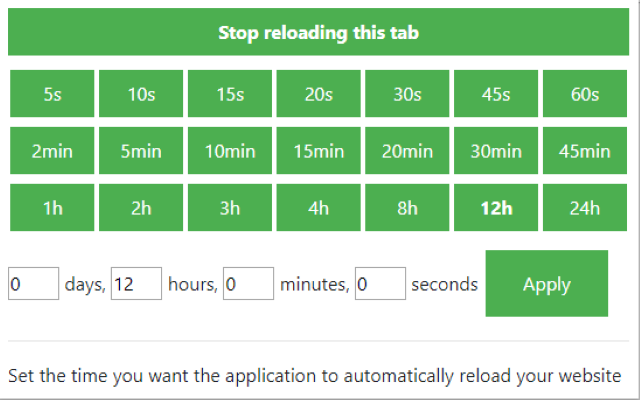
The easiest way to automatically reload and refresh webpages at custom intervals with just one click. You can set a custom time period for each tab, enter the time manually at your disposal. Tab reloading can be disabled or enabled via the toolbar control panel.